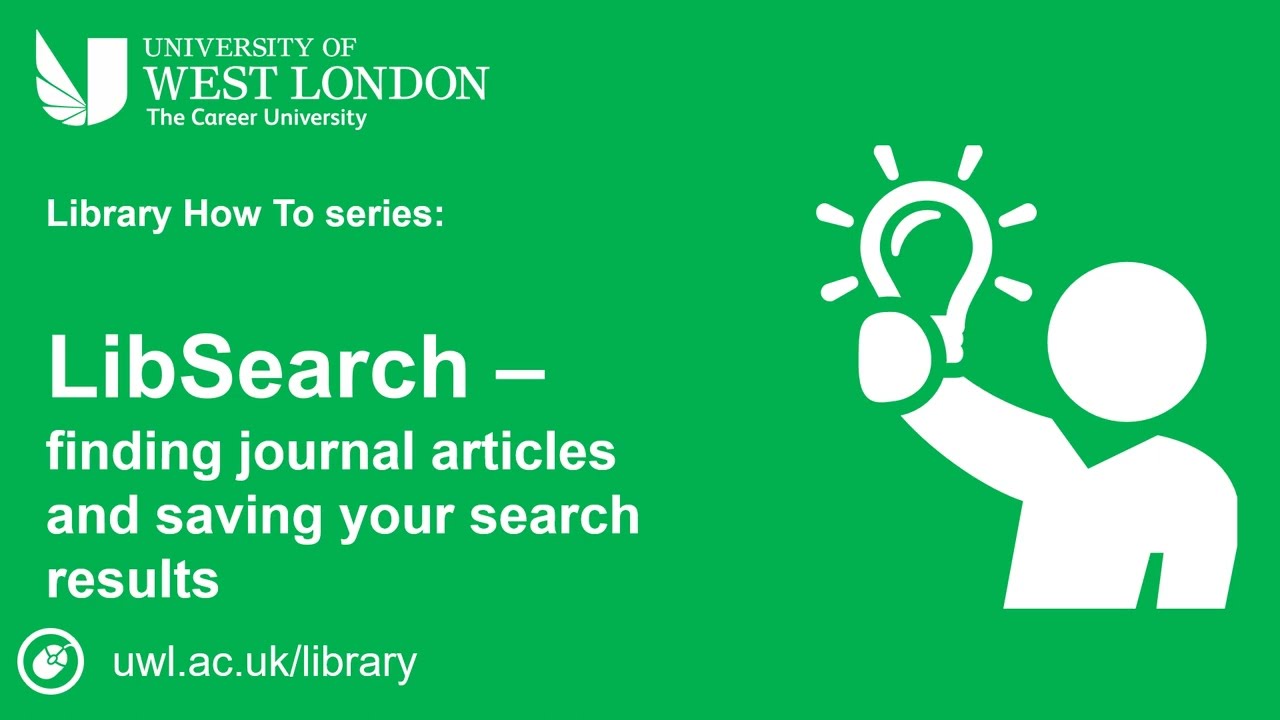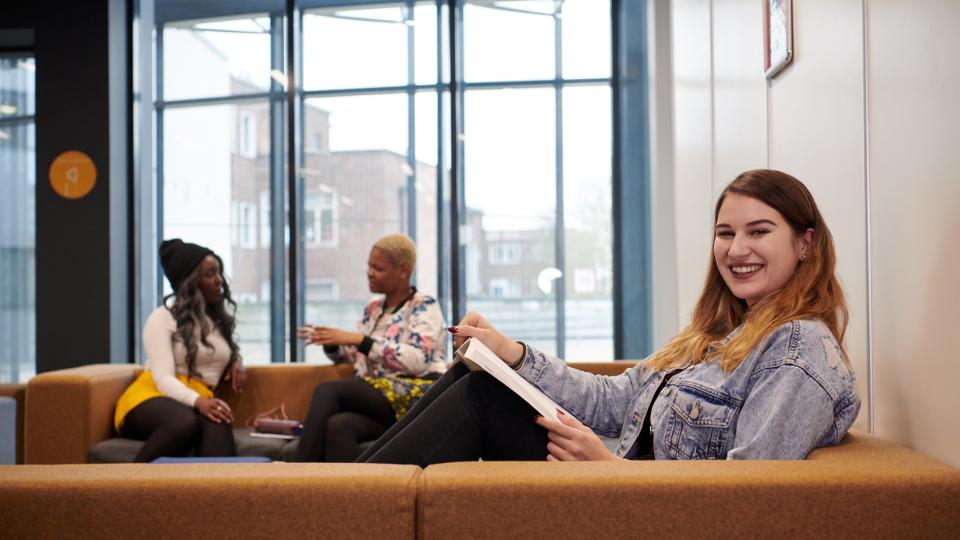LibSearch: the academic
search engine
Intro
Looking for information on a certain subject? Not sure where to start?
LibSearch can check the Library print material, databases and even external resources, all with a single search. It instantly finds articles, books and other resources, in both electronic and print form.
Explore our LibSearch FAQs below to find out more.
Using LibSearch
Refine your search
The search function has a range of features. Using the ‘All Filters’ option you can choose to narrow down your results by:
- Source type such as books, e-books, academic journals
- Full text online
- Date range
- Language
- Location (for physical resources)
Each result includes details such as author, title, publication date and availability. You can see more information by clicking on the title.
Save, cite and share
Once you have found the resources you need, you can click on the save icon to the right of the title details to save them to a temporary folder. You will need to be logged into LibSearch with your UWL ID and password to see this.
You can export them into RefWorks or keep them permanently in LibSearch by adding them to a project. To use the projects option, you will need to create an account in LibSearch. This will be a My EBSCO account.
FAQs
-
What is LibSearch?
LibSearch is the Library's academic search engine. It can check the Library catalogue, databases and even external resources, all with a single search.
-
Can I limit my search to what is relevant to my module?
You can refine your search using the ‘All Filters’ options. Alternatively, you can search for the recommended reading for your module using the Reading List search.
-
Can I search for just digital material?
Yes you can. From the results list, select the button ‘Full text online’.
-
Can I limit my search to just journal articles?
Yes you can. Using the ‘All Filters’ option you can choose to narrow down by ‘source type’.
-
Is LibSearch different from the Databases A-Z?
Both tools allow you to search across UWL library's collection of books, articles, journals and other resources. However, LibSearch is slightly different than the Databases A-Z, as a search in LibSearch will search across multiple individual databases (but not all) and show you a collated list of results from the databases it has searched.
Searching the individual databases from the Databases A-Z will allow you to do more advanced searching and allow you access to information not found within a LibSearch search.
We would recommend you use a combination of LibSearch and the databases within the Databases A-Z.
-
Who should I contact if I require further assistance when using LibSearch?
There are various ways to contact us:
- Through your Subject Librarian
- E-mail the Library
- Through our Library Chat service
-
Can I search LibSearch via an app on my phone?
Yes, you can. You will need to download the EBSCO mobile app from your normal app store. Sign in with your UWL ID and you will be able to search LibSearch to find material relevant to your subject.
Google Scholar
Google Scholar is Google’s search engine for scholarly works
It indexes the content of scholarly material published on the internet and in electronic books and journals.
Some of these will be available as University of West London e-resources, but many will be citation-only.
Get in touch
In-person: Visit the Help Zone, ground floor at our Ealing & Reading sites. Find out the library opening hours.
Email us: library@uwl.ac.uk
Social media: Twitter
Telephone: Ealing: 020 8231 2405 / Reading: 020 8209 4434 (Mon-Fri 9am-5pm)
Need help? Chat with us.