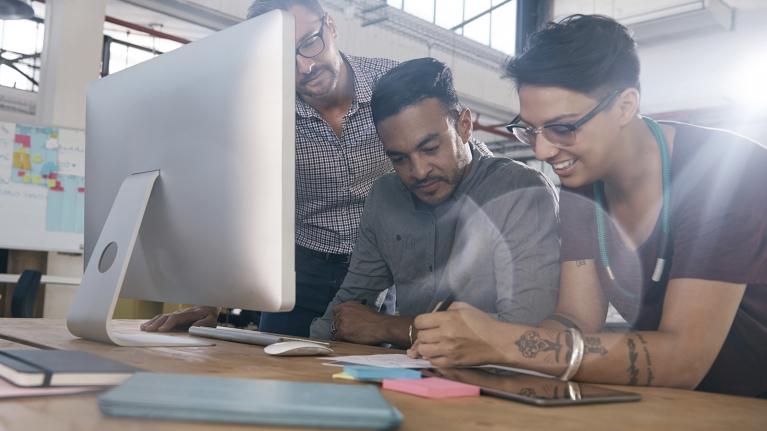IT Support
How can I get IT Support?
By telephone or email
- Email: itservicedesk@uwl.ac.uk
- Tel: 0300 111 4895 (24 hours a day, seven days a week)
- Tel: 2222 from a university phone (24 hours a day, seven days a week)
If you have a non-technical question about course material or learning activities please contact your lecturer.
In person – visit our IT Walk-Up service (business hours only)
If you are on campus, ask one of our roving team. They wear a green polo shirt with ‘IT Services’ on their back and can be found in the following locations:
- Ealing - St Mary's Road: 2nd Floor, info desk in the Paul Hamlyn library
- Brentford - Paragon House: 2nd Floor in the social space or the mezzanine
- Reading - Fountain House: 10th Floor, Mondays, Wednesdays & Thursday
Through our live chat service
Contact us to speak directly or leave a message and we will get back you.
Check our service status
Use our service dashboard to check whether there is any ongoing maintenance or service issues.
Log in to your IT user account. Connect to our wifi. Get up and running with UWL IT Services
Check out our top things to get you up and running at UWL including:
- Logging into your IT user account
- Connecting to the UWL wifi
- Registering for self-service password resets (SSPR)
- Visiting the Student Portal
- Checking your student email account
- Attending an IT induction session.
Get connected - IT Services
Log in to your IT user account. Connect to our wifi. Get up and running with UWL IT Services
Key information for new students
Are you a new student? Here's everything you need to know ahead of your arrival at UWL
Multi Factor Authentication
Multi Factor Authentication (MFA) is coming to protect your account and personal data
You may be already familiar with MFA from other services like online banking, shopping or social media. It works by texting a security code to your mobile phone when you sign in to your UWL account. With MFA, even if a cyber-criminal manages to get hold of your password they won't be able to access your account as they won't have the authentication code.
How to set up your MFA
1. Visit the MFA set up website.
Visit the website to get started.
2. Select the country code for your phone and enter the number.
If your number is already there, it’s because you have previously signed up for Self-Service Password Reset (SSPR). Please check any suggested number is correct.
Select “Send me a code by text message” as the method, and then click 'Next'.
3. Enter the security code
You’ll be sent your first security code as a test. Enter it on the next screen and select 'Verify'.
You’ll be asked if you need an App password for any older apps. None of the UWL apps need this, so select 'Done' to finish.
If you were registered for Self Service Password Reset before, SSPR may also ask you to verify your number.
Don’t risk being locked out – register now
IT Services will require all students to register for MFA or risk losing access to their UWL account. If you don't register in time you will not have access to the UWL portal, your email, Blackboard, Eduroam, or many other university systems. Register now to avoid being locked out.
If you have any other questions about MFA or have trouble registering, see the FAQ below or contact the IT Service desk.
- Email: itservicedesk@uwl.ac.uk
- Tel: 0300 111 4895 (24 hours a day, seven days a week)
- Tel: 2222 from a University phone (24 hours a day, seven days a week)
MFA Frequently Asked Questions
-
Why is MFA so important?
Cyber criminals want to steal your credentials and use them to access your resources, to send spam and phishing emails that appear to come from you, and to install ransomware on your computer to try and extort money from you.
You can make this almost impossible for them to do by using MFA. Even if they get hold of your password, they won’t know the security code, and won’t be able to access your account(s).
The National Cyber Security Centre say that "turning on MFA is one of the most effective ways you can protect your online accounts from cyber criminals".
-
What happens when I sign in with MFA?
If the system needs to verify your identity, it will text you a code and ask you to type it in to confirm you are who you say.
-
What if I don’t sign up for MFA?
Over the next month IT Services will require all students to register for MFA or risk losing access to their account. If you don't register in time you will not have access to the UWL portal, your email, Blackboard, Eduroam, or many other university systems.
Don't risk being locked out – register now.
-
Do I have to verify my identity every time I log in?
Not always; the system will only ask for verification if it needs to.
If you sign in on a trusted computer, such as your personal laptop, choose 'Yes' to stay signed in. This marks the computer as more trustworthy and you will be asked for verification less frequently.
-
I was sent a code but I’m not trying to sign in?
This could be an attacker trying to get past MFA. If anyone ever asks you for a sign-in code, they are most likely an attacker. Don’t share the code, and contact IT Services at once.
-
I don’t have a phone – can I use MFA?
Registering with a phone number is the most convenient way to use MFA. This doesn't have to be a smart phone, any phone that can receive text messages will work.
If you don’t have a phone, there are some alternative methods that can be used instead. Contact the IT Service Desk for more details.
-
I use an authenticator app to do MFA with other services - can I use it with UWL MFA as well?
If you’re comfortable using an authenticator app then yes, you can.
When you register for MFA at UWL, choose the “authenticator app” option instead of “authenticator phone” and you’ll use the QR code to register.
-
What happens if I change my phone number?
You can change the phone number registered for MFA at any time by updating the information on your account using the Microsoft account website. Ideally, do this while you can still receive texts at the old number.
If this is not possible, contact the IT Service Desk for help.
-
What happens if I forget to bring my phone onto campus one day?
The IT Service Desk can issue you with a temporary access pass for the day to let you sign in without your phone.