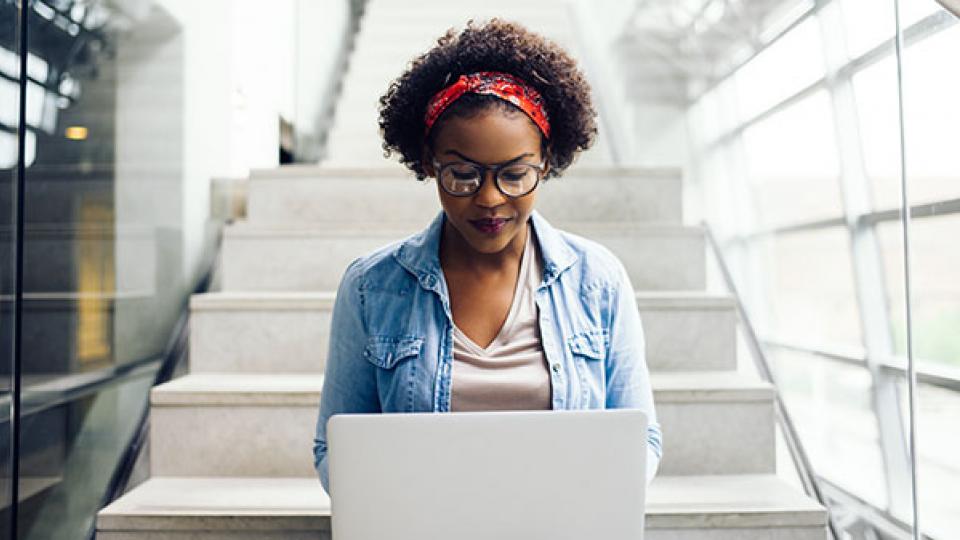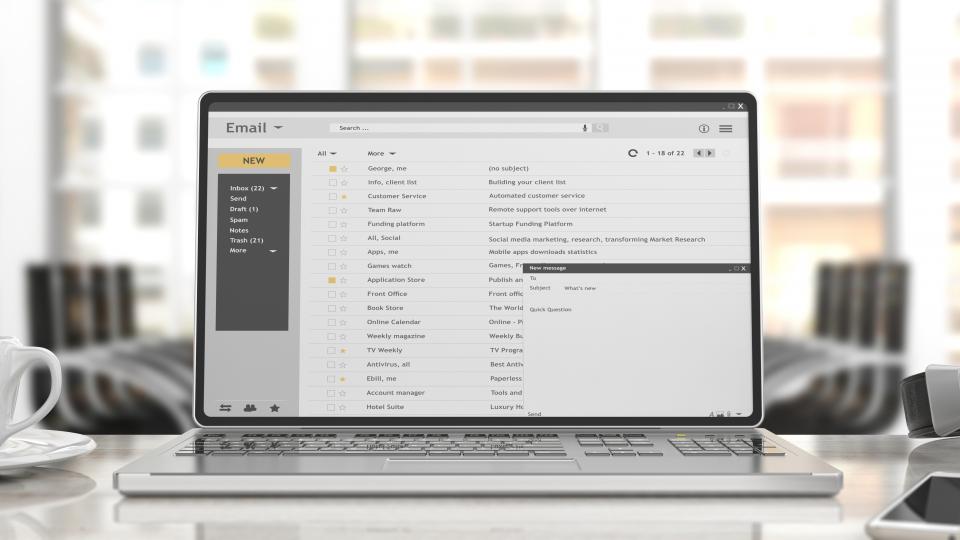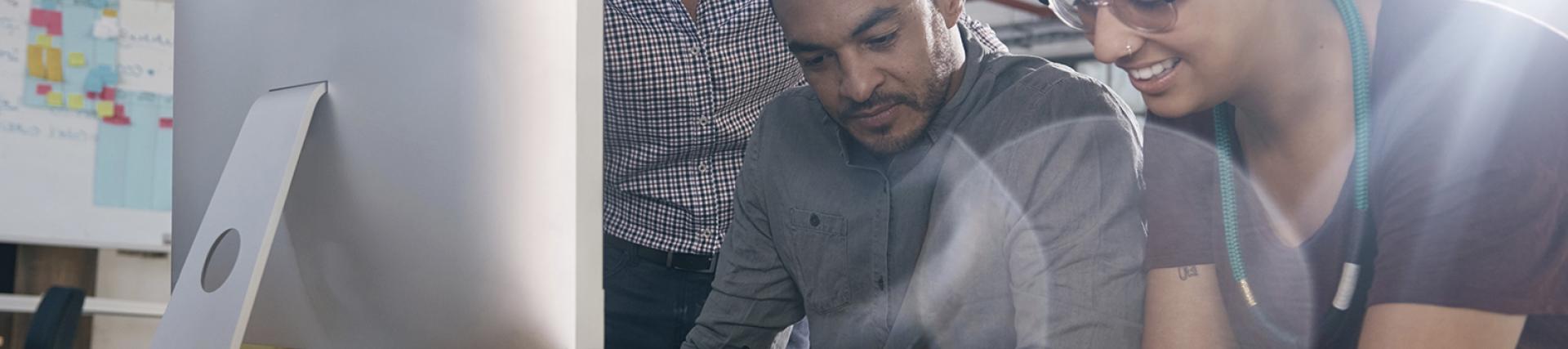
Get connected -
IT Services
Log in to your IT user account
Log in to your IT user account. Connect to our wifi. Get up and running with UWL IT Services
Check out our information and guidance to get you up and running at UWL. It includes:
- Logging into your IT user account
- Connecting to the UWL wifi
- Registering for self-service password resets (SSPR)
- Visiting the Student Portal
- Checking your student email account.
Log in to your IT user account
What is my IT user account?
Your IT user account gives you access to IT services where many resources are available including:
- Access to PCs and Apple Macs on campus
- Access to your UWL email account.
- Access to the Student Portal
- Access to Blackboard online learning environment
- Access to 5 TB of MS OneDrive cloud based storage
-
How do I log in to UWL IT Services for the first time?
An e-mail from MySecurity@uwl.ac.uk should have been sent to your personal e-mail address (the one you used to apply to the University).
- The e-mail contains your IT user account name (username) and password.
- Your password is in a random alpha-numeric format.
This is a temporary password and you are required to change it once you log on for the first time. Please allow at least 24 hours from registration for your account to activate fully before you change your password.
-
What does my username look like?
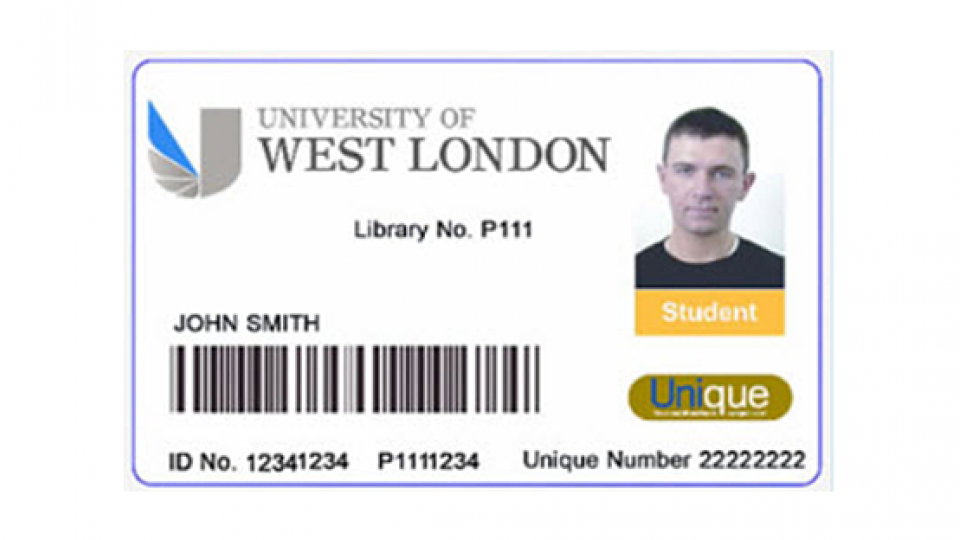
Your username is the same as your Student ID number and is an eight-digit number
(for example 12345678) which can be found on your student card.Note: This is the number just below the barcode, next to the words ‘ID No.’ and not the Pxxxxxxx number or any other number.
-
What do I do if I did not receive my IT account details by email?
If you did not receive your IT user account details by e-mail then check your Junk or Clutter mail folders to see if the e-mail is there.
If not, then contact the IT Service Desk or ask our roving team (in the blue tops) for assistance.
IT Services at UWL
Top things to get you up and running
Connect to the UWL wifi
At UWL we provide high-speed, wireless network access in many different locations. The wireless network “Eduroam” provides a way to connect your personal devices to the campus network, allowing you to check your email, access the Student Portal, and connect to the internet free of charge.
Where can I access Eduroam from?
- Classrooms and lecture theatres
- The Paul Hamlyn Library
- The UWL Shuttle Bus service
- All major social spaces
- Other universities, in the UK and overseas, which have signed up to the Eduroam scheme
Please note that you can only access the Eduroam network from places on this list. You can not access this network from home.
-
Accessing Eduroam on an Android phone or tablet
- Tap Settings > Wireless & Networks > Wi-Fi settings > Add Wi-Fi Network
- Network SSID: Eduroam
- Security: 802.1x Enterprise or WPA-EAP
- EAP method: PEAP
- Phase 2 authentication: MSCHAPV2
- CA Cert: Do not validate
- Identity: Your student email address - eg. - 12341234@student.uwl.ac.uk
- Wireless password: Enter your student password
- Tap save.
You should now be connected, but if you experience difficulties, please contact IT services.
-
Accessing Eduroam on an iPhone or iPad
- Tap Settings > Wi-Fi
- Swipe to turn on Wi-Fi
- Tap 'Eduroam'
- Enter your student email - eg - 12341234@student.uwl.ac.uk and your student password
- Tap join
- When the certificate is displayed as 'Not Trusted', change it to 'Trust
You should now be connected, but if you experience difficulties, please contact IT services.
Register for self-service password resets (SSPR)
The Self-Service Password Reset (SSPR) service enables you to change or reset the password on your IT User Account if you forget it. You must use the SSPR service to change your password after you have
logged in for the first time.
To be able to reset or change your password, you will first need to register your security questions.
How do I register my security questions?
SSPR requires answers to a number of set security questions. These answers will be used to verify your identity before you can change or reset your password.
- Register at: https://mysecurity.uwl.ac.uk
- Provide answers to 3 predefined security questions
-
After I have registered my security questions how do I change my password?
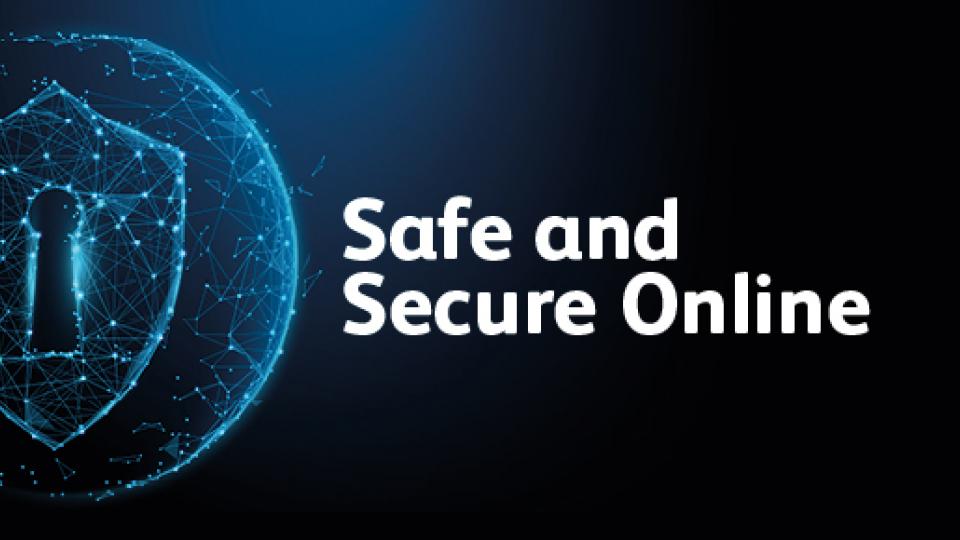
We want to help keep everyone at UWL safe online.
You can use our our secure tool to update your password. We recommend that you reset your password whilst you are on campus.
It takes less than a minute and will help us to protect you online.Visit the 'Changing your password' web page for more information
Log in to the Student Portal
The Student Portal should be your first port of call for any information or advice.
It is a single place for you to find and access online services and information that you will need during your time here, including:
- Your timetable
- Access to learning resources on Blackboard
- Access to your UWL e-mail
- Up-to-date notices, news items and information
- Access to Library resources
- Advice, help and support
- Online storage space through UWL OneDrive
- Access to a huge library of online tutorials using Lynda
How to Access Student Portal
To access the Student Portal either on or off the campus,
- In your browser address bar enter the following address: https://portal.uwl.ac.uk This will open the Portal Login Page
- Enter your username eg. 12345678 and your UWL password
- Click Sign in.
Access Blackboard: the online home of your studies
On Blackboard you will find:
- Module study guides
- Learning materials
- University announcements
- Grades and feedback from your tutors
- Coursework submission areas (including Turnitin)
- Online discussions and other learning activities
Through Blackboard you can also access UWL Replay as well as the portfolio and assessments tools CampusPress and PebblePad which are used on some modules.
Read more about Blackboard including the Blackboard app or login to Blackboard via the Student Portal using your University username and password.
Check your UWL email regularly
- Go to the Student Portal
- Enter your username eg. 12345678 and your UWL password
- Click sign in
- Click on the email tile.
UWL apps
-
MyUWL app
The MyUWL App is the official University of West London mobile application for active students. It gives you easy access to your timetable, including push notifications for any timetable changes and other important information, the ability to find your classroom with room-by-room campus navigation and direction wayfinding, real-time shuttle bus information, and easy access to the Student Hub and all the support available therein, without having to log in again.
-
Blackboard app
The Blackboard app gives you easy access to all your courses and modules on Blackboard. You can get announcements, learning material, discussions, grades and more from your Apple, Android or Windows smartphone or tablet.
-
UWL Library app
The UWL Library app allows you to search LibSearch, view your library account, place reservations, renew your loans, search for and read library e-resources, view floorplans, open hours and news updates.
You can download the app in iTunes and Google Play.
Key information for new students
Are you a new student? Here's everything you need to know ahead of your arrival at UWL
Find out:
- How and when you get your joining instructions email
- How to enrol online
- Information on attending your enrolment and induction days
- How to get your student ID card.